Top 7 Google Chrome Browser Extensions
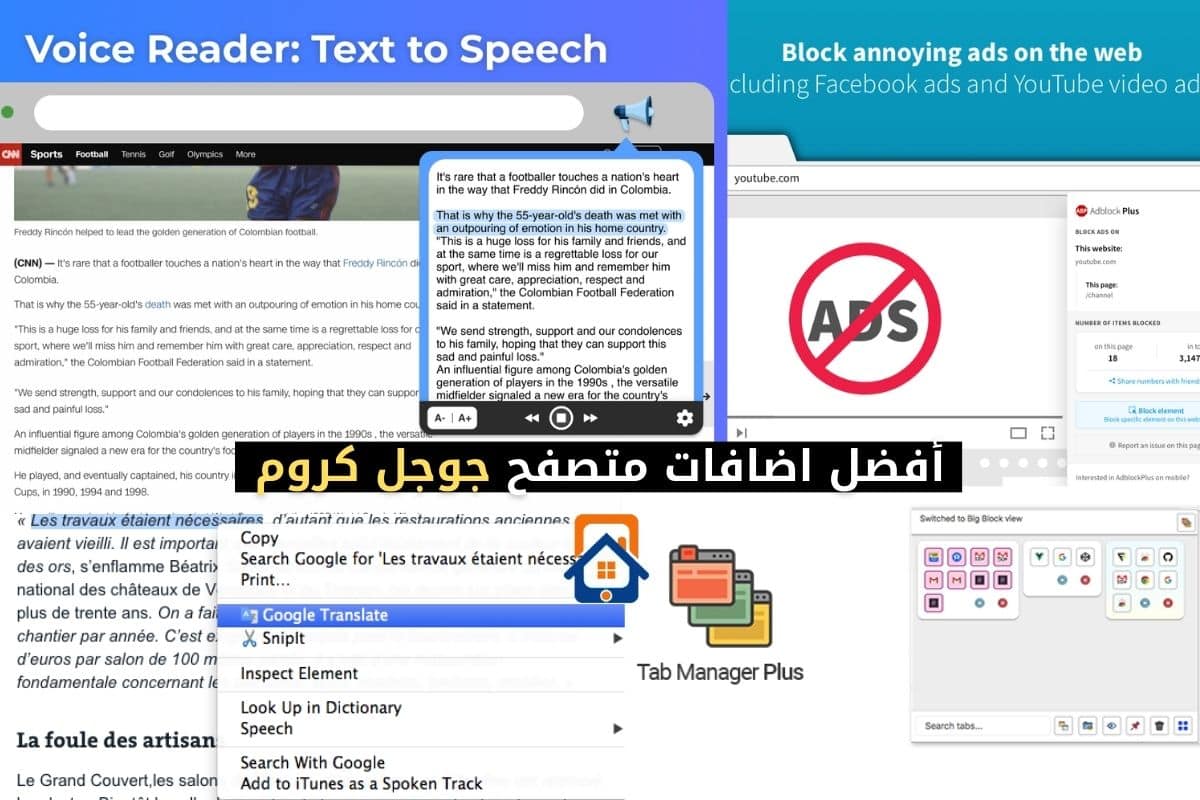
Google Chrome is one of the most widely used browsers worldwide, allowing users to customize their experience through extensions that enhance functionality and provide ease of use.
In this article, we will review the top 5 extensions for Google Chrome, focusing on their strengths, weaknesses, and installation methods.
Best Google Chrome Extensions
In the fast-paced digital browsing world, Google Chrome extensions play a vital role in enhancing the user experience.
1. Password Management: LastPass
Features:
- Secure storage of passwords: LastPass enables users to securely save and store their passwords in an encrypted vault, reducing the risks of loss or leakage of this information.
- Generation of strong passwords: The extension offers the ability to automatically generate strong and unique passwords, increasing protection against breaches and attacks.
- Cross-device accessibility: Users can easily access their passwords across multiple devices, whether using a computer or a smartphone, while maintaining data synchronization.
- Automatic form filling: LastPass provides the convenience of automatically filling forms and personal information online, saving time and making web browsing easier.
Cons:
- Dependency on external extension: Some users may prefer relying on built-in browser options rather than external extensions for security and trust reasons.
- Potential conflicts with some websites: Certain websites may experience conflicts with LastPass, resulting in a suboptimal user experience in some cases.
How to Install:
- Visit the Chrome Web Store.
- Search for “LastPass.”
- Click on “Add to Chrome” and follow the instructions to complete the installation.
Install the Extension
In summary, if you are looking for a comprehensive and secure solution for password management, LastPass is an excellent extension that offers advanced features, making it easy for users to efficiently protect their digital accounts.
- Ad Blocker: AdBlock Plus
The “AdBlock Plus” extension is among the leading solutions for blocking ads within the Google Chrome browser. This extension provides an effective way to enhance the browsing experience by removing annoying ads and pop-ups, allowing pages to load faster and creating a quieter and more focused environment for users.
Features:
- Blocking Annoying Ads: AdBlock Plus offers an efficient function to block annoying ads, whether they are animated images or unwanted video ads.
- Improved Loading Speed: By blocking ads, the extension can enhance the loading speed of pages, reducing the amount of data that needs to be downloaded.
- Customization Options: AdBlock Plus allows users to customize blocking settings and choose to display certain ads on specific websites if desired.
Cons:
- Impact on Site Revenue: Many websites rely on ad revenue to fund their services, so blocking ads may lead to a loss of these income sources.
- Impact on Site Design: Ad blocking may affect the design of some websites, especially those that rely on ad structures to organize content.
How to Install:
- Visit the Chrome Web Store.
- Search for “AdBlock Plus.”
- Click on “Add to Chrome” and follow the instructions to complete the installation.
Install the Extension
In general, AdBlock Plus is a powerful tool for users who want to customize their online experience by removing annoying ads. However, users should be aware of the potential effects on site revenue and page design when using this extension.
- Reading Enhancement: Mercury Reader
The “Mercury Reader” extension is an excellent tool for improving the reading experience on the Google Chrome browser. This extension offers a clean and comfortable reading interface, reducing distractions and enhancing focus while browsing web content.
Features:
- Improved Reading Experience: Mercury Reader provides an ad-free reading interface, removing elements such as ads and unnecessary symbols to improve user focus on the text.
- Distraction Reduction: The extension removes unnecessary and distracting elements on the page, such as links and ads, making the reading experience smoother.
- Customization of Fonts and Colors: Mercury Reader allows users to customize fonts and colors according to their preferences, enabling comfortable text reading.
Cons:
- May Not Be Suitable for Some Sites: Some websites may rely on their specific design, making Mercury Reader unsuitable for certain sites.
- Loss of Some Details: In some cases, the removal of certain elements may lead to the loss of details or images that may be important.
How to Install:
- Visit the Chrome Web Store.
- Search for “Mercury Reader.”
- Click on “Add to Chrome” and follow the instructions to complete the installation.
Install the Extension
In short, if you are looking for a way to enhance your reading experience on the web, Mercury Reader is an excellent choice for improving focus and providing a comfortable reading interface. However, users should be aware that it may not be suitable for all websites and content.
- Tab Management: One Tab
The “One Tab” extension is an effective tool for tab management in the Google Chrome browser. This extension offers a smart solution to the problem of having too many open tabs, allowing users to convert their tabs into an efficiently organized list.
Features:
- Tab Conversion to List: One Tab can convert all open tabs into a single list, contributing to the efficient organization of numerous tabs.
- System Resource Savings: When using multiple tabs, One Tab reduces system resource and Random Access Memory (RAM) consumption, improving browser performance.
- Easy Tab Restoration: Users can easily restore saved tabs with a single click, saving time and effort.
- Menu Customization: One Tab allows users to customize the menu by changing colors and arranging tabs as needed.
Cons:
- Data Loss: Users should regularly save the One Tab list cautiously, as losing session data could result in the loss of some tabs.
- Not Suitable for Everyone: Some users may not like the idea of converting tabs into a list and prefer direct access to open tabs.
How to Install:
- Visit the Chrome Web Store.
- Search for “One Tab.”
- Click on “Add to Chrome” and follow the instructions to complete the installation.
Install the Extension
In summary, the One Tab extension provides a useful solution for organizing and managing tabs in the Google Chrome browser, contributing to resource savings and improving the browsing experience. However, users should handle it with care to avoid the loss of unsaved data.
- Instant Translation: Google Translate
The “Google Translate” extension is a powerful tool that offers instant translation services within the Google Chrome browser. This extension enables users to quickly and easily translate text from one language to another, enhancing user interaction with online content.
Features:
- Quick and Efficient Translation: Google Translate provides instant translation of texts, allowing users to understand content quickly without the need to visit a separate translation page.
- Support for Multiple Languages: The extension offers support for multiple languages, enabling users to translate texts across a wide range of supported languages.
- User-Friendly Interface: Google Translate has a simple and easy-to-use interface, allowing users to copy the text they want to translate and paste it directly into the extension.
- Voice Translation: Some versions provide voice translation technology, allowing users to simply speak and translate words or sentences.
Cons:
- Translation Accuracy: Some translations may suffer from a slight lack of accuracy, especially concerning complex sentences or technical terms.
- Limitations of Automatic Translation: In some cases, automatic translation may not surpass human translation in understanding context and deeper meanings.
How to Install:
- Visit the Chrome Web Store.
- Search for “Google Translate.”
- Click on “Add to Chrome” and follow the instructions to complete the installation.
Install the Extension
In short, the Google Translate extension provides an easy and fast way to translate texts while browsing the internet, helping users interact with content regardless of the language they speak.
In conclusion, user needs vary, but these extensions offer an enhanced browsing experience for Google Chrome. Users should be cautious and evaluate the pros and cons based on their personal needs and daily browser usage.





